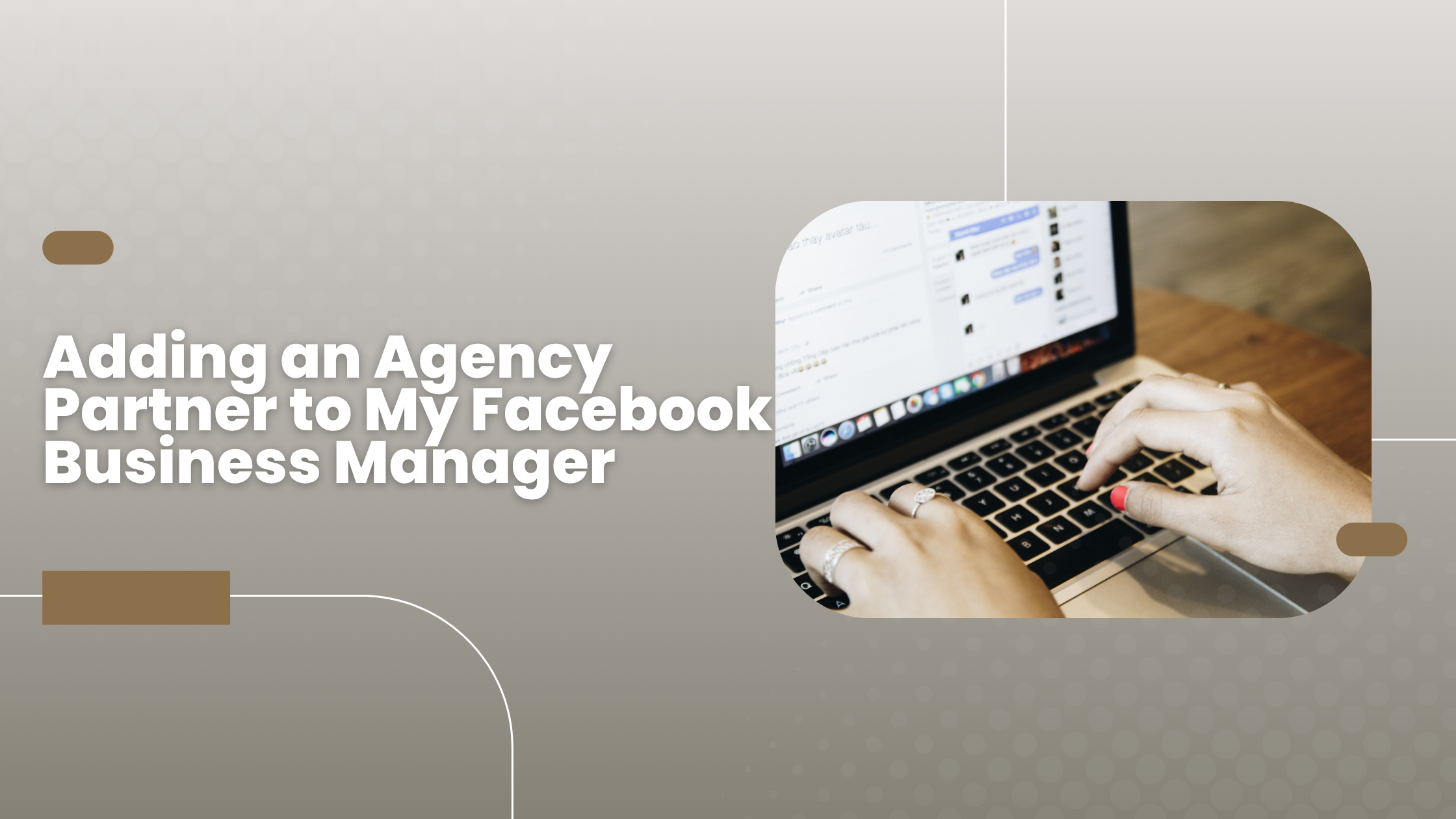Adding an Agency Partner to My Facebook Business Manager
If you’ve hired a marketing agency to run Facebook ads, manage your page, or handle your social media strategy, you’ll need to give them access to your Facebook Business Manager (now called Meta Business Manager).
By doing this correctly, you can keep your account safe while enabling your agency to run campaigns, monitor performance, and maximize outcomes without requiring your personal login information.
You may provide access with ease and confidence by following this step-by-step guide.
Why Add an Agency as a Partner Instead of an Admin?
It's critical to recognize the distinction between adding an employee as a user and adding an external business partner.
Users are typically internal team members who report directly to your company.
Partners are independent companies (like your agency) that are not part of your internal team but require access to particular resources.
Having an agency as a partner helps you maintain account organization and gives you precise control over what they can see and do.
Step 1: Get Your Agency’s Business ID
Before you start, reach out to your agency and ask for their Business Manager ID.
This is a unique number that identifies their business account. They can find it by:
Going to Business Settings in their Meta Business Manager.
Clicking Business Info on the left-hand side.
Copying the Business Manager ID listed there.
Step 2: Open Your Business Settings
Log in to your Meta Business Manager.
Click the gear icon in the bottom left corner to open Business Settings.
Tip: If you manage several companies, make sure you are in the correct Business Manager account.
Step 3: Add the Agency as a Partner
In the left-hand menu, click Partners under the Users section.
Click the blue Add button.
Select Give a partner access to your assets.
This lets Meta know you wish to share certain firm assets with a business rather than just a person.
Step 4: Enter the Agency’s Business ID
Paste your agency’s Business Manager ID into the box provided.
Click Next to proceed.
Step 5: Assign Asset Access
You can choose what your agency can handle at this point. There are several options available to you:
Ad Accounts: for managing budgets, running campaigns, and tracking results.
Pages: for sharing content, replying to messages, and getting insights.
Instagram accounts: for making advertisements and posts on Instagram.
Pixels & Conversions API: to monitor performance and improve campaigns.
Depending on what your organization requires, you can grant view-only or full management capabilities.
Click Save Changes after you've made your choices.
Step 6: Confirm with Your Agency
A message will be sent to your agency, and they will view your assets in their Business Manager. They can then begin configuring your account's advertising, reporting, and optimizations.
Best Practices for Working with an Agency
Grant only necessary permissions – Granting more access than is necessary may result in errors or unintended modifications.
Review regularly – Verify that your business settings are still suitable by periodically checking your access levels.
Set clear expectations – Agree on goals, budgets, and timelines before campaigns begin.
Keep your admin access – Never give away full ownership of your Business Manager to an outside party.